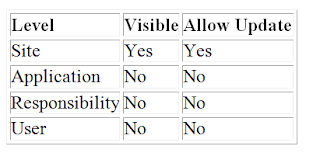End Date all users in EBS 11i after cloning
select count(*) from fnd_user;
create table fnd_user_bkp as select * from fnd_user;
DECLARE
CURSOR cur1
IS
SELECT user_name
FROM fnd_user
WHERE user_name NOT IN ('SYSADMIN', 'GUEST')
AND (end_date IS NULL OR TRUNC(end_date) > TRUNC (SYSDATE));
BEGIN
FOR all_user IN cur1
LOOP
fnd_user_pkg.updateuser (x_user_name => all_user.user_name,
x_owner => 'SYSADMIN',
x_end_date => SYSDATE
);
COMMIT;
END LOOP;
END;
How to End-Date/Delete an Applications User (Doc ID 1064798.1)
Thursday, October 30, 2014
Tuesday, October 28, 2014
Tips & Tricks for Navigating Oracle Applications
Tips & Tricks for Navigating Oracle Applications
Help : Keyboard Help or
Tools : Close Other Forms – check box to auto close forms when a new form is opened
Query Tips and Tricks
to recall the last query parameters
Exit Query
Query Wild Card Characters
% one or more characters
_ exactly one character
Query Operators
#between and
#is null, #is not null
> Greater Than
>= Greater Than or Equal
< Less Than <= Less Than or Equal = Equal != Not Equal View : Record : First Record or Last Record – shows first or last record returned by query
What SQL Statement did the Oracle Applications run to fill the form?
Help : Diagnostics : Examine (requires apps password)
Block = SYSTEM
Field = last_query
Other ways to determine the underlying table structure:
1) Help : Record History
2) Trace the form (requires apps password)
XML Publisher
The XML Publisher concurrent program joins the XML concurrent report data with the registered templates to generate PDF output. The following template types are supported: Portable Document Format (PDF), Rich Text Format (RTF) and XSL-FO.
- www.norcaloaug.org, Training Day 2004, Paper by Brent Mosher,
‘Oracle Tech update part 1: XML Publisher/Oracle Applications Framework’
- Metalink Note:269605.1, ‘About Oracle XML Publisher Release 4.5’
- Metalink Note:276691.1, ‘XML Publisher and Concurrent Manager Integration’
- Metalink Note:258332.1, ‘About Oracle XML Publisher Minipack XDO.H’
- Metalink B13817-01, ‘Oracle® XML Publisher User’s Guide Release 11i
Help : Keyboard Help or
Tools : Close Other Forms – check box to auto close forms when a new form is opened
Query Tips and Tricks
Query Wild Card Characters
% one or more characters
_ exactly one character
Query Operators
#between
#is null, #is not null
> Greater Than
>= Greater Than or Equal
< Less Than <= Less Than or Equal = Equal != Not Equal View : Record : First Record or Last Record – shows first or last record returned by query
What SQL Statement did the Oracle Applications run to fill the form?
Help : Diagnostics : Examine (requires apps password)
Block = SYSTEM
Field = last_query
Other ways to determine the underlying table structure:
1) Help : Record History
2) Trace the form (requires apps password)
XML Publisher
The XML Publisher concurrent program joins the XML concurrent report data with the registered templates to generate PDF output. The following template types are supported: Portable Document Format (PDF), Rich Text Format (RTF) and XSL-FO.
- www.norcaloaug.org, Training Day 2004, Paper by Brent Mosher,
‘Oracle Tech update part 1: XML Publisher/Oracle Applications Framework’
- Metalink Note:269605.1, ‘About Oracle XML Publisher Release 4.5’
- Metalink Note:276691.1, ‘XML Publisher and Concurrent Manager Integration’
- Metalink Note:258332.1, ‘About Oracle XML Publisher Minipack XDO.H’
- Metalink B13817-01, ‘Oracle® XML Publisher User’s Guide Release 11i
Oracle E-Business Suite R12 – System Profile Options
Profile Options in Oracle Application Object Library
This section lists each profile option in Oracle Application Object Library. These profile options are grouped into categories based on their functional area and are available to every product in Oracle Applications. For each profile option, we give a brief overview of how Oracle Application Object Library uses the profile’s setting. Unless otherwise noted, a profile option uses the Security hierarchy type. A table is provided for most profile options that lists the access levels for the profile option (at which levels the system administrator can set the profile option). For Security profile options, there are four possible levels at which system administrators can view and update a profile option value: site, application, responsibility, and user. This table lists whether the profile option’s value is visible at each of these levels, and whether it is updatable at each level.
Concurrent Processing Execution
The internal name for this profile category is FND_CP_EXECUTION.
Concurrent:Active Request Limit
You can limit the number of requests that may be run simultaneously by each user. or for every user at a site. If you do not specify a limit, no limit is imposed.
Users cannot see or update this profile option.
This profile option is visible and updatable at all four levels.
The internal name for this profile option is CONC_REQUEST_LIMIT.
Concurrent:Attach URL
Setting this option to “Yes” causes a URL to be attached to request completion notifications. When a user submits a request, and specifies people to be notified in the Defining Completion Options region, everyone specified is sent a notification when the request completes. If this profile option is set to Yes, a URL is appended to the notification that enables them to view the request results online.
Only the System Administrator can update this profile option.
Users can see but not update this profile option.
This profile options is visible at all levels but can only updated at the Site level.
The internal name for this profile option is CONC_ATTACH_URL.
Concurrent:Conflicts Domain
Specify a conflict domain for your data. A conflict domain identifies the data where two incompatible programs cannot run simultaneously.
Users can see but not update this profile option.
This profile option is visible and updatable at all four levels.
The internal name for this profile option is CONC_CD_ID.
Concurrent:Collect Request Statistics
Set this profile option to “Yes” to have statistics for your runtime concurrent processes collected. To review the statistics you must run the Purge Concurrent Request and/or Manager Data program to process the raw data and have it write the computed statistics to the FND_CONC_STAT_SUMMARY table. You can then retrieve your data from this table using SQL*PLUS or on a report by report basis using the Diagnostics window from the Requests window.
Users cannot see nor change this profile option.
This profile option is visible at all levels but can only be updated at the Site level.
The internal name for this profile option is CONC_REQUEST_STAT.
Concurrent:Date Parameter Increment Option
Use this profile to control how date parameters are automatically incremented for concurrent requests. In the Standard Request Submission window, the user can specify if to run a request periodically. The user can then specify that the interval be based on the start date of the requests, or specify the interval using a unit of time and number of units.
If this profile is set to “Start Date” then the date parameters for a given request will be incremented according to the difference between the requested start date of the request and the requested start date of
the previous request. If this profile is set to “Resubmit” any date parameters are incremented according to the current request’s date parameter and the amount of time represented by the number of units (RESUBMIT_INTERVAL) and the unit of time (RESUBMIT_INTERVAL_UNIT_CODE).
The internal name for this profile option is CONC_DATE_INCREMENT_OPTION.
Concurrent:Hold Requests
You can automatically place your concurrent requests on hold when you submit them.
The default is “No”. The concurrent managers run your requests according to the priority and start time specified for each.
Changing this value does not affect requests you have already submitted.
“Yes” means your concurrent requests and reports are automatically placed on hold. To take requests off hold, you:
• Navigate to the Requests window to select a request
• Select the Request Control tabbed region
• Uncheck the Hold check box
Users can see and update this profile option.
This profile option is visible and updatable at all four levels.
The internal name for this profile option is CONC_HOLD.
Concurrent:Multiple Time Zones
“Yes” sets the default value to ‘Sysdate-1′ for the ‘Schedules Start Date’ used by request submissions. Sysdate-1 ensures that you request is scheduled immediately regardless of which time zone your client session
is running in. You should use this profile option when the client’s session is running in a different time zone than the concurrent manager’s session.
Users cannot see nor change this profile option.
This profile option is visible at all four levels and updatable at the Site level.
The internal name for this profile option is CONC_MULTI_TZ.
Concurrent:Print on Warning
Set this profile option to “Yes” if you want concurrent request output to be printed if the requests completes with a status of Warning.
Users can see and update this profile option.
This profile option is visible and updatable at all four levels.
The internal name for this profile option is CONC_PRINT_WARNING.
Concurrent:Report Copies
You can set the number of output copies that print for each concurrent request. The default is set to 1.
• Changing this value does not affect requests that you have already submitted.
Users can see and update this profile option.
This profile option is visible and updatable at all four levels.
The internal name for this profile option is CONC_COPIES.
Concurrent:Request Priority
This displays the default priority number for your concurrent requests. Only a system administrator can change your request priority.
Requests normally run according to start time, on a “first-submitted, first-run” basis. Priority overrides request start time. A higher priority request starts before an earlier request.
Priorities range from 1 (highest) to 99 (lowest). The standard default is 50.
Users can see this profile option, but they cannot update it.
This profile option is visible and updatable at all four levels.
The internal name for this profile option is CONC_PRIORITY.
Concurrent:Save Output
The Concurrent: Save Output profile is used to determine whether the default behavior of certain concurrent programs should be to save or delete their output files. This only affects concurrent programs that were created in the character mode versions of Oracle Applications and that have a null value for “Save Output”.
• “Yes” saves request outputs.
• Some concurrent requests do not generate an output file.
• If your request output is saved, you can reprint a request. This is useful when requests complete with an Error status, for example, the request runs successfully but a printer malfunctions.
• Changing this value does not affect requests you have already submitted.
Users can see and update this profile option.
This profile option is visible and updatable at all four levels.
The internal name for this profile option is CONC_SAVE_OUTPUT.
Concurrent:Sequential Requests
You can force your requests to run one at a time (sequentially) according to the requests’ start dates and times, or allow them to run concurrently, when their programs are compatible.
• Concurrent programs are incompatible if simultaneously accessing the same database tables incorrectly affects the values each program retrieves.
• When concurrent programs are defined as incompatible with one another, they cannot run at the same time.
“Yes” prevents your requests from running concurrently. Requests run sequentially in the order they are submitted.
“No” means your requests can run concurrently when their concurrent programs are compatible.
Changing this value does not affect requests you have already submitted.
Users can see and update this profile option.
This profile option is visible and updatable at all four levels.
The internal name for this profile option is CONC_SINGLE_THREAD.
Concurrent:Wait for Available TM
You can specify the maximum number of seconds that the client will wait for a given transaction manager (TM) to become available before moving on to try a different TM.
Users can see and update this profile option.
This profile option is visible and updatable at the site and application levels.
The internal name for this profile option is CONC_TOKEN_TIMEOUT.
Concurrent Processing File Server
The internal name for this profile category is FND_CP_FILE_SERVER.
RRA:Delete Temporary Files
When using a custom editor to view a concurrent output or log file, the Report Review Agent will make a temporary copy of the file on the client. Set this profile to “Yes” to automatically delete these files when the user exits Oracle Applications.
Only the System Administrator can update this profile option.
This profile option is visible and updatable at all four levels.
The internal name for this profile option is FS_DELETE.
RRA:Enabled
Set this user profile to “Yes” to use the Report Review Agent to access files on concurrent processing nodes.
Only the System Administrator can update this profile option.
This profile option is visible and updatable at all four levels.
The internal name for this profile option is FS_ENABLED.
RRA: Service Prefix
Using this new profile option allows you to override the default service name prefix (FNDFS_) assigned to the Report Review Agent. By assigning a new prefix to the Report Review Agent you can avoid having multiple instances of the Applications share executables.
Valid values for this option must be nine characters or less and use only alphanumeric characters or the underscore. We recommend using the underscore character as the last character of your value as in the default value “FNDFS_”.
Users cannot see or update this profile option.
This profile option is visible and updatable at the site level only.
The internal name for this profile option is FS_SVC_PREFIX.
Attention: GLDI will not support the “RRA: Service Prefix” profile until release 4.0 and so uses the default prefix “FNDFS_” regardless of the value entered for the profile option. Consequently, you must ensure that at least one of your Report Review Agents maintains the default prefix in order for GLDI to access the application executables.
RRA:Maximum Transfer Size
Specify, in bytes, the maximum allowable size of files transferred by the Report Review Agent, including those downloaded by a user with the “Copy File…” menu option in the Oracle Applications Report File Viewer
and those “temporary” files which are automatically downloaded by custom editors. For example, to set the size to 64K you enter 65536. If this profile is null, there is no size limit.
Only the System Administrator can update this profile option.
This profile option is visible and updatable at all four levels.
The internal name for this profile option is FS_MAX_TRANS.
Concurrent Processing Manager
The internal name for this profile category is FND_CP_MANAGER.
Concurrent:Debug Flags
Your Oracle support representative may access this profile option to debug Transaction Managers. Otherwise, it should be set to null.
Users cannot see nor change this profile option.
This profile option is visible and updatable at all four levels.
The internal name for this profile option is CONC_DEBUG.
Concurrent:GSM Enabled
Use this profile option to enable Generic Service Management.
The internal name for this profile option is CONC_GSM_ENABLED.
Concurrent:OPP Process Timeout
This profile option specifies the amount of time the manager waits for the OPP to actually process the request.
The internal name for this profile option is CONC_PP_PROCESS_TIMEOUT.
Concurrent:OPP Response Timeout
This profile option specifies the amount of time a manager waits for the OPP to respond to its request for post processing.
The internal name for this profile option is CONC_PP_RESPONSE_TIMEOUT.
Concurrent:PCP Instance Check
This profile option controls whether Parallel Concurrent Processing (PCP) will be sensitive to the state (up or down) of the database instance connected to on each middle-tier node.
When this profile option is set to “OFF”, PCP will not provide database instance failover support; however, it will provide middle-tier node failover support when a node goes down.
The internal name for this profile option is CP_INSTANCE_CHECK.
Concurrent Processing Submission
The internal name for this profile category is FND_CP_SUBMISSION.
Concurrent:Allow Debugging
This profile option allows debug options to be accessed by the user at submit time.
The internal name for this profile option is FND_CONC_ALLOW_DEBUG.
Concurrent:Enable Request Submission in View Mode
Use this profile option to enable Request Submission in View Requests mode.
The internal name for this profile option is CONC_FNDRSRUN_MODE.
Concurrent:Report Access Level
Determines access privileges to report output files and log files generated by a concurrent program. This profile option can be set by a System Administrator to User or Responsibility.
If your Concurrent:Report Access Level profile option is set to “User” you may:
• View the completed report output for your requests online
• View the diagnostic log file for those requests online. (system administrator also has this privilege)
• Reprint your completed reports, if the Concurrent:Save Output profile option is set to “Yes”.
• If you change responsibilities, then the reports and log files available for online review do not change.
If your Concurrent:Report Access Level profile option is set to “Responsibility”, access to reports and diagnostic log files is based on the your current responsibility.
• If you change responsibilities, then the reports and log files available for online review change to match your new responsibility. You can always see the output and log files from reports you personally submit, but you also see reports and log files submitted by any user from the current responsibility.
Users can see this profile option, but they cannot update it.
This profile option is visible and updatable at the site, responsibility, and user levels.
The internal name for this profile option is CONC_REPORT_ACCESS_LEVEL.
Concurrent:Request Start Time
You can set the date and time that your requests are available to start running.
• If the start date and time is at or before the current date and time, requests are available to run immediately.
• If you want to start a request in the future, for example, at 3:45pm on June 12, 2002, you enter 2002/06/12 15:45:00 as the profile option value.
Attention: You must ensure that this value is in canonical format (YYYY/MM/DD HH24:MI:SS) to use the Multilingual Concurrent Request feature.
• You must include both a date and a time.
• Changing this value does not affect requests that you have already submitted.
• Users can override the start time when they submit requests. Or,this profile option can be left blank and users will be prompted for a start time when they submit requests.
Users can see and update this profile option.
This profile option is visible and updatable at all four levels.
The internal name for this profile option is CONC_REQ_START.
Concurrent: Show Requests Summary After Each Request Submission
Using this new profile option, you can choose to either have the Requests Summary displayed each time you submit a request, or retain the request submission screen.
The default is “Yes”. “Yes” means the Requests Summary screen is displayed each time you submit a request.
If you choose “No”, a decision window is opened asking you if you wish to submit another request. When you choose to submit another request you are returned to the submission window and the window is not cleared, allowing you to easily submit copies of the same request with minor changes.
Users can see and update this profile option.
This profile option is visible and updatable at all four levels.
The internal name for this profile option is CONC_REQ_SUMMARY.
Concurrent:Validate Request Submission
This profile option prompts users in SRS form if no options or parameters have been changed from their defaults.
The internal name for this profile option is CONC_VALIDATE_SUBMISSION.
Printer
You can select the printer which prints your reports. If a printer cannot be selected, contact your system administrator. Printers must be registered with Oracle Applications.
Users can see and update this profile option.
This profile option is visible and updatable at all four levels.
The internal name for this profile option is PRINTER.
Concurrent Processing View Requests
The internal name for this profile category is FND_CP_VIEW_REQUESTS.
Concurrent:Show Request Set Stages
Set this profile option value to Yes to show request set stages in the concurrent request screens.
The internal name for this profile option is CONC_SHOW_STAGES.
Concurrent:URL Lifetime
The numeric value you enter for this profile option determines the length of time in minutes a URL for a request ouput is maintained. After this time period the URL will be deleted from the system. This profile
option only affects URLs created for requests where the user has entered values in the notify field of the Submit Request or Submit Request Set windows.
Attention: All request output URLs are deleted when the Purge Concurrent Requests and Manager… program is run even if the URL liftime has not expired.
Users can see and update this profile option.
This profile option is visible and updatable at the all levels.
The internal name for this profile option is CONC_URL_LIFETIME.
FND: Default Request Days
This profile option specifies the default number of days to view requests.
The internal name for this profile option is FND_DEFAULT_REQUEST_DAYS.
Maximum Page Length
Determines the maximum number of lines per page in a report.
Users can see and update this profile option.
This profile option is visible and updatable at all four levels.
The internal name for this profile option is MAX_PAGE_LENGTH.
Viewer: Application for HTML, PCL, PDF, Postscript, Text, and XML
These profile options determine the applications a user will use to view reports in the given output formats. For example, you could set Viewer: Application for Text to ‘application/word’ to view a Text report
in Microsoft Word.
Valid values are defined by the system administrator in the Viewer Options form.
Users can see and update these profile options.
The internal names for these profile options are FS_MIME_HTML,FS_MIME_PCL, FS_MIME_PDF, FS_MIME_PS, FS_MIME_TEXT, and FS_MIME_XML.
Viewer:Default Font Size
Using this new profile option, you can set the default font size used when you display report output in the Report Viewer.
The valid values for this option are 6, 8, 10, 12, and 14.
Users can see and update this profile option.
This profile option is visible and updatable at all four levels.
The internal name for this profile option is FNDCPVWR_FONT_SIZE.
Viewer: Text
The Viewer: Text profile option allows you to send report output directly to a browser window rather than using the default Report Viewer. Enter “Browser” in this profile option to enable this feature.
Users can see and update the Viewer:Text profile option.
This profile option is both visible and updatable at all four levels.
The internal name for this profile option is EDITOR_CHAR.
Database
The internal name for this profile category is FND_DATABASE.
Database Instance
Entering a valid two_task connect string allows you to override the default two_task. This profile is specifically designed for use with Oracle Parallel Server, to allow different responsibilities and users to
connect to different nodes of the server.
Users can see this profile option, but they cannot update it.
This profile option is visible and updatable at all four levels.
The internal name for this profile option is INSTANCE_PATH.
FND: Resource Consumer Group
Resource consumer groups are used by the Oracle8i Database Resource Manager, which allocates CPU resources among database users and applications. Each form session is assigned to a resource consumer group. The system administrator can assign users to a resource consumer group for all of their forms sessions and transactions. If no resource consumer group is found for a process, the system uses the default group “Default_Consumer_Group”.
Users can see this profile option, but they cannot update it.
The internal name for this profile option is FND_RESOURCE_CONSUMER_GROUP.
Two Task
This profile option should be set by AutoConfig. only.
The TWO_TASK for the database. This profile is used in conjunction with the Gateway User ID profile to construct a connect string for use in creating dynamic URLs for the Web Server. This should be set to the SQL*NET. alias for the database.
Note: The TWO_TASK must be valid on the node upon which the WebServer is running
Users can see and but not update this profile option.
This profile option is visible at all levels but may only be updated at site level.
The internal name for this profile option is TWO_TASK.
Debug
The internal name for this profile category is FND_DEBUG.
Account Generator:Debug Mode
This profile option controls Oracle Workflow process modes for the Account Generator feature in flexfields. This profile option should normally be set to “No” to improve performance. If you are testing your Account Generator implementation and using the Oracle Workflow Monitor to see your results, set this profile option to “Yes”.
The internal name for this profile option is ACCOUNT_GENERATOR:DEBUG_MODE.
BIS/AOL:Debug Log Directory
The directory for BIS debugging log files.
Users can see and change this profile option.
System administrators can see and update this profile option at the site level only.
The internal name for this profile option is BIS_DEBUG_LOG_DIRECTORY.
FND: Override Directory
The FND:Override Directory profile option is used by the Work Directory feature. The value of FND: Override Directory should be the directory containing your alternate files. Typically, this profile option should be set at the User level only.
Using the Work Directory and this profile option should be done for debugging only, as they present a security risk.
Users can see but not update this profile option.
The internal name for this profile option is APPLWRK.
Utilities: Diagnostics
Utilities: Diagnostics determines whether a user can automatically use the Diagnostics features. If Utilities:Diagnostics is set to Yes, then users can automatically use these features. If Utilities:Diagnostics is set to No, then users must enter the password for the APPS schema to use the Diagnostics features.
Users cannot see nor change this profile option.
This profile option is visible and updatable at the all levels.
The internal name for this profile option is DIAGNOSTICS.
Utilities:SQL Trace
This profile option is used by concurrent processing only. SQL trace files can be generated for individual concurrent programs. The trace can be enabled at the user level by setting the profile “Utilities:SQL Trace” to “Yes”. This profile can be enabled for a user only by System Administrator so that it is not accidentally turned on and disk usage can be monitored.
For more information on SQL trace, see the Oracle database documentation.
Users cannot see nor change this profile option.
The internal name for this profile option is SQL_TRACE.
Deployment
The internal name for this profile category is FND_DEPLOYMENT.
Forms Runtime Parameters
Use this profile to specify certain forms runtime parameters. The profile value must be entered in as parameter=value. Each parameter-value pair must be separated by a single space. For example:
record=collect log=/tmp/frd.log debug_messages=yes
In order for the parameters updated in this profile option to go into effect, you must exit and log back in to Oracle Applications.
Users can see but not update this profile option.
This profile option is visible and updatable at all four levels.
The internal name for this profile option is FND_MORE_FORM_PARAMS.
Gateway User ID
Oracle login for gateway account. This should be the same as the environment variable GWYUID. For example, applsyspub/pub.
Users cannot see or update this profile option.
This profile option is visible at all levels but can only be updated at the site level.
The internal name for this profile option is GWYUID.
Site Name
Site Name identifies an installation of Oracle Applications. The value of this profile should be set via AutoConfig.
The Site Name appears in the title of the MDI window. If you want additional information on your installation to appear in the title, for example, “Test” or “Production”, you can add that information here.
Users cannot see nor change this profile option.
This profile option is visible and updatable at the site level.
The internal name for this profile option is SITENAME.
Socket Listener Port
This profile option defines the port number used by the Forms Client Controller.
The default value for this profile option is ’6945′.
The E-Business Suite Home page uses the Socket Listener Port profile for launching forms from Framework HTML sessions. With this architecture, a user navigating through different forms/responsibilities in a Framework session will reuse the same Oracle Forms session instead of opening multiple ones. So a user will never have more than one Forms session open on his/her PC at any given time, for a given database.
It is possible to have multiple Oracle Forms sessions open where each is connected to a different database, but the Socket Listener Port profile must be set to a different value beforehand on each database. For example, set it to 6945 on database A, 6946 on database B, and 6947 on database C. This profile option must be set at the site level in advance of any users attempting to use this functionality, as it cannot be set on a per-user basis.
Users can see but not update this profile option.
The internal name for this profile option is SOCKET_LISTENER_PORT.
TCF: HOST
Set this to the name of the host running the TCF Socket Server.
This profile option is visible at all levels and updatable at the site and application level only.
Users can see but not update this profile option.
The internal name for this profile option is TCF:HOST.
TCF: PORT
Set this profile option to the port number at which TCF Socket Server accepts connections.
Users can see and but not update this profile option.
This profile option is visible at all levels and updatable at the site and application level only.
The internal name for this profile option is TCF:PORT.
Discoverer
The internal name for this profile category is FND_DISCOVERER.
ICX: Discoverer Launcher, Forms Launcher, and Report Launcher
These profile options are used by the Oracle Applications Personal Homepage. Set the site level value of each of these profile options to the base URL for launching each application. The profile option value should be sufficient to launch the application, but should not include any additional parameters which may be supplied by the Personal Homepage.
Users can see these profile options, but they cannot update them.
These profile options are visible and updatable at all levels.
The internal name for these profile options are ICX_DISCOVERER_LAUNCHER, ICX_FORMS_LAUNCHER, and ICX_REPORT_LAUNCHER.
Document Sequencing
The internal name for this profile category is FND_DOC_SEQ.
Sequential Numbering
Sequential Numbering assigns numbers to documents created by forms in Oracle financial products. For example, when you are in a form that creates invoices, each invoice document can be numbered sequentially.
Sequential numbering provides a method of checking whether documents have been posted or lost. Not all forms within an application may be selected to support sequential numbering.
Sequential Numbering has the following profile option settings:
Users can see this profile option, but they cannot update it.
This profile option is visible and updatable at the site, application, and responsibility levels.
Note: If you need to control Sequential Numbering for each of your set of books, use the ‘Responsibility’ level. Otherwise, we recommend that you use either the ‘Site’ or ‘Application’ level to set this option.
The internal name for this profile option is UNIQUE:SEQ_NUMBERS.
Flexfields
The internal name for this profile category is FND_FLEXFIELDS.
Flexfields:AutoSkip
You can save keystrokes when entering data in your flexfields by automatically skipping to the next segment as soon as you enter a complete valid value into a segment.
• “Yes” means after entering a valid value in a segment, you automatically move to the next segment.
• “No” means after entering a valid value in a segment, you must press [Tab] to go to the next segment.
Note: You may still be required to use tab to leave some segments if the valid value for the segment does not have the same number of characters as the segment. For example, if a segment in the flexfield holds values up to 5 characters and a valid value for the segment is 4 characters, AutoSkip will not move you to the next segment.
Users can see and update this profile option.
This profile option is visible and updatable at all four levels.
The internal name for this profile option is FLEXFIELDS:AUTOSKIP.
Flexfields:BiDi Direction
This profile option controls the appearance of the flexfields window in Applications running in Semitic languages. Possible values are “Left To Right” and “Right To Left”.
Users can see and update this profile option.
This profile option is visible and updatable at all four levels.
The internal name for this profile option is FLEXFIELDS:BIDI_DIRECTION.
Flexfields:Open Descr Window
You can control whether a descriptive flexfield window automatically opens when you navigate to a customized descriptive flexfield.
• “Yes” means that the descriptive flexfield window automatically opens when you navigate to a customized descriptive flexfield.
• “No” means that when you navigate to a customized descriptive flexfield, you must choose Edit Field from the Edit menu or use the List of Values to open the descriptive flexfield window.
Users can see and update this profile option.
This profile option is visible and updatable at all four levels.
The internal name for this profile option is FLEXFIELDS:OPEN_DESCR_WINDOW.
Note: This profile option does not apply to descriptive flexfields in folders.
Flexfields:Open Key Window
You can control whether a key flexfield window automatically opens when you navigate to a key flexfield.
• “Yes” means that the key flexfield window automatically opens when you navigate to a key flexfield.
• “No” means that when you navigate to a key flexfield, you must choose Edit Field from the Edit menu or use the List of Values to open the key flexfield window.
Users can see and update this profile option.
This profile option is visible and updatable at all four levels.
The internal name for this profile option is FLEXFIELDS:OPEN_KEY_WINDOW.
Flexfields:Shorthand Entry
If shorthand flexfield entry is defined for your flexfield, you can use a shorthand alias to automatically fill in values for some or all of the segments in a flexfield.
Users can see and update this profile option.
This profile option is visible and updatable at all four levels.
The internal name for this profile option is FLEXFIELDS:SHORTHAND_ENTRY.
Flexfields:Show Full Value
If an alias defines valid values for all of the segments in a flexfield, and Flexfields: Shorthand Entry is enabled, when you enter the alias the flexfield window does not appear.
“Yes” displays the full flexfield window with the cursor resting on the last segment.
Users can see and update this profile option.
This profile option is visible and updatable at all four levels.
The internal name for this profile option is FLEXFIELDS:SHOW_FULL_VALUE.
Flexfields:Validate On Server
This profile option is set to “Yes” to enable server side, PL/SQL flexfields validation for Key Flexfields. This improves performance when using Key Flexfields over a wide area network by reducing the number of network round trips needed to validate the entered segment combinations.
You may find, however, that your validation’s performance is better with client side validation. In this case, set this profile option to “No”.
Users can see and update this profile option.
This profile option is visible and updatable at all four levels.
The internal name for this profile option is FLEXFIELDS:VALIDATE_ON_SERVER.
Folders
The internal name for this profile category is FND_FOLDERS.
Folders:Allow Customization
Your system administrator controls whether you can create or customize a folder definition layout in folder block.
• “Yes” means that you can create or customize a folder definition, that is, the entire Folder menu is enabled in the folder block.
• “No” means that you can only open an existing folder definition in a folder block, that is, only the Open option is enabled in the Folder menu.
Users can see this profile option, but they cannot update it.
The internal name for this profile option is FLEXVIEW:CUSTOMIZATION.
Forms UI
The internal name for this profile category is FND_FORMS_UI.
Flexfields:LOV Warning Limit
Use Flexfields:LOV Warning Limit to improve efficiency when retrieving a list of values.
Sometimes, particularly when no reduction criteria has been specified, an LOV can take a very long time to run if there is a very significant amount of data in it. Set this profile option to the number of rows to be returned before the user is asked whether to continue retrieving the entire list.
Users can see and update this profile option.
This profile option is visible and updatable at all four levels.
The internal name for this profile option is QUICKPICK_ROWS_BEFORE_WARN.
FND: Enable Cancel Query
Oracle Applications allows end users to cancel certain long-running queries, such as retrieving data in a block. When these operations exceed a threshold of time, approximately ten seconds, a dialog will display that allows the user to cancel the query.
Set the FND: Enable Cancel Query profile option to Yes if you wish to enable the ability to cancel a form query. This profile option may be set at the site, application, responsibility or the user level.
Users can see but not update this profile option.
The internal name for this profile option is FND_ENABLE_CANCEL_QUERY.
FND: Indicator Colors
The default for this profile option is null, which means “Yes.” When this profile option is set to Yes:
• Required fields are displayed in yellow.
• Queryable fields are displayed in a different color while in enter-query mode.
• Fields that cannot be entered (read-only) are rendered in dark gray.
Users can see and update this profile option.
The internal name for this profile option is FND_INDICATOR_COLORS.
Forms Keyboard Mapping File
Use this profile option to define the path of the Keyboard Mapping File.
The “Keys” window displays the keystrokes to perform standard Forms operations, such as “Next Block” and “Clear Record.” This window can be viewed at anytime by pressing Ctrl+k. The keyboard mappings can be customized as follows:
• The System Administrator must locate the Oracle Forms resource file on the middle tier, typically called fmrweb.res.
• Make a copy of the file, name it as desired, and locate it in the same directory as the original
• Open the new file in any text editor and make the desired keystroke mapping changes. Comments at the top of the file explain how the mappings are performed.
• To run the new mapping file, specify the complete path and file name in this profile option.
Users can see and update this profile option.
This profile option is visible and updatable at all four levels.
The internal name for this profile option is FND_FORMS_TERM.
Indicate Attachments
This profile option allows you to turn off indication of attachments when querying records (for performance reasons).
Users can see and update this profile option.
This profile option is visible and updatable at all four levels.
The internal name for this profile option is ATCHMT_SET_INDICATOR.
Java Color Scheme
If the Java Look and Feel profile option is set to Oracle, the Java Color Scheme can be specified as follows:
• Swan (default)
• Teal
• Titanium
• Red
• Khaki
• Blue
• Olive
• Purple
The Java Color Scheme profile has no effect if the Java Look and Feel is set to Generic.
Attention: Setting the Java Color Scheme profile option to a value other than ‘swan’ (the default value) can have a considerable impact on forms user response time performance.
For some users, setting this profile option to a value other than ‘swan’ may be desirable for accessibility reasons. See: Oracle Applications Accessibility Features and “Accessibility in Oracle Forms Applications” at http://www.oracle.com/accessibility/apps02.html.
The internal name for this profile option is FND_COLOR_SCHEME.
Java Look and Feel
Oracle Applications Professional User Interface (Forms-based applications) can be run with either the Oracle Look and Feel or the Generic Look and Feel. The Oracle Look and Feel consists of a new look and feel for each item, and a predefined set of color schemes. The Generic Look and Feel adheres to the native interface and color scheme of the current operating system.
To specify the look and feel set this profile to “generic” or “oracle”. If the Oracle Look and Feel is used, the profile Java Color Scheme can be set. The Java Color Scheme profile has no effect if the Java Look and Feel is set to Generic.
The internal name for this profile option is FND_LOOK_AND_FEEL.
Framework Logging and Alerting
The internal name for this profile category is FND_FWK_LOGGING_ALERTING.
FND: Log Filename for Middle-Tier
The file name for the file to hold debugging messages used in the Logging Service. If the value of this profile option is null, then the Logging Service is turned off.
Users can see but not update this profile option.
The internal name for this profile option is AFLOG_FILENAME.
FND: Log Level
The Logging Service can filter out debugging messages depending on their priority level.. There are five levels of the Debug/Trace Service:. In order from highest priority to lowest priority, they are: Errors, Exceptions, Events, Procedures, and Statements. The Debug Log Level is the lowest level that the user wants to see messages for.. The possible profile option values are Null (which means off), and the five priority levels above. For instance, if the “FND: Debug Log Level” profile is set to “EVENT”, then the file will get the messages that the programmer had marked as “EVENT”, “EXCEPTION”, or “ERROR”.
Users can see but not update this profile option.
The internal name for this profile option is AFLOG_LEVEL.
FND: Log Module
The Logging Service can filter out debugging messages depending on their module. Module names are unique across applications and coding languages. If a module is specified for this profile option, then only messages for that module will be written to the log file. If this profile option is left blank then messages for all modules will be written to the log file.
Users can see but not update this profile option.
The internal name for this profile option is AFLOG_MODULE.
iHelp
The internal name for this profile category is FND_IHELP.
Applications Help Web Agent
Applications Help Web Agent is optional and should only be used if you want to launch online help on a web server different from the one specified by the Applications Servlet Agent.
Attention: For most installations, this profile should be set to NULL. Only specify a value if you want to use a different web server than that for the Applications Servlet Agent.
Specify the entire online help URL for this profile’s value:
http://:/OA_HTML/jsp/fnd/fndhelp.jsp?dbc=
If this profile option is not set, the online help tree navigator will default to starting up at the host name and port number that is specified by the Applications Servlet Agent profile option. The DBC file used will be that of the database where online help was invoked.
Users can see this profile option, but they cannot update it.
This profile option is visible and updatable at all levels.
The internal name for this profile option is HELP_WEB_AGENT.
Help Localization Code
This code determines which localized context-sensitive help files a user accesses.
Users can see this profile option, but they cannot update it.
This profile option is visible and updatable at the responsibility and user levels.
The internal name for this profile option is HELP_LOCALIZATION_CODE.
Help Tree Root
This profile option determines which tree is shown in the navigation frame when context-sensitive help is launched.
If Help Tree Root is set to “null” or “NULL” (case insensitive), then the online help is launched in a single frame, without the navigation and search features.
Users can see this profile option, but they cannot update it.
This profile option is visible and updatable at all levels.
The internal name for this profile option is HELP_TREE_ROOT.
Help Utility Download Path
Use this profile option to define the directory into which the Help Utility downloads help files from the Oracle Applications Help System.
Users can see this profile option, but they cannot update it.
This profile option is visible and updatable at all levels.
The internal name for this profile option is HELP_UTIL_DL_PATH.
Help Utility Upload Path
Use this profile option to define the directory from which the Help Utility uploads help files to the Oracle Applications Help System.
Users can see this profile option, but they cannot update it.
This profile option is visible and updatable at all levels.
The internal name for this profile option is HELP_UTIL_UL_PATH.
Multi Organization Setup
The internal name for this profile category is FND_MULTI_ORG.
MO:Operating Unit
In Multiple Organization installations, Oracle Applications uses the profile option MO: Operating Unit to link an operating unit to a responsibility. You must set this profile option for each responsibility. For more information on setting this profile option, see: Multiple Organizations in Oracle Applications.
Users can see but not update this profile option.
This profile option is visible and updatable at the responsibility level only.
The internal name for this profile option is ORG_ID.
NLS
The internal name for this profile category is FND_NLS.
Currency:Mixed Precision
Use Mixed Currency Precision to specify how many spaces are available to the right of the decimal point when displaying numbers representing different currencies.
• Normally, currency numbers are right-justified.
• Each currency has its own precision value that is the number of digits displayed to the right of a decimal point. For U.S. dollars the precision default is 2, so an example display is 345.70.
• Set Mixed Currency Precision to be equal to or greater than the maximum precision value of the currencies you are displaying.
For example, if you are reporting on rows displaying U.S. dollars (precision=2), Japanese yen (precision=0), and Bahraini dinar (precision=3), set Mixed Currency Precision=3.
Note: The Currency profile options pertain to currency only, not to other numeric fields.
Users can see and update this profile option.
This profile option is visible and updatable at all four levels.
The internal name for this profile option is CURRENCY:MIXED_PRECISION.
Currency:Negative Format
You can use different formats to identify negative currency. The default identifier is a hyphen ( – ) preceding the currency amount, as in “-xxx”. You can also select:
Angle brackets < > < xxx >
Trailing hyphen – xxx -
Parentheses ( ) ( xxx )
Square Brackets [ ] [ xxx ]
Note: The Currency profile options pertain to currency only, not to other numeric fields.
Users can see and update this profile option.
This profile option is visible and updatable at all four levels.
The internal name for this profile option is CURRENCY:NEGATIVE_FORMAT.
Note: Currency:Negative Format only affects the display of currency values . Non-currency negative numbers appear with a preceding hyphen regardless of the option selected here.
Currency:Positive Format
You can use different formats to identify positive currency values. The default condition is no special identifier.
Note: The Currency profile options pertain to currency only, not to other numeric fields.
Users can see and update this profile option.
This profile option is visible and updatable at all four levels.
The internal name for this profile option is CURRENCY:POSITIVE_FORMAT.
Currency:Thousands Separator
You can separate your currency amounts in thousands by placing a thousands separator. For example, one million appears as 1,000,000.
Users can see and update this profile option.
Note: The Currency profile options pertain to currency only, not to other numeric fields.
This profile option is visible and updatable at all four levels.
The internal name for this profile option is CURRENCY:THOUSANDS_SEPARATOR.
Default Country
This is the default source for the Country field for all address zones and is used by the Flexible Address Formats feature, the Flexible Bank Structures feature and the Tax Registration Number and Taxpayer ID validation routines.
The profile can be set to any valid country listed in the Maintain Countries and Territories form and can be set to a different value for each user.
Users can see and update this profile option.
This profile option is visible and updatable at all four levels.
The internal name for this profile option is DEFAULT_COUNTRY.
FND: Native Client Encoding
FND: Native Client Encoding indicates the character set that a client machine uses as its native character set. The value must be one of the Oracle character sets and should correspond to the client native character set. The character set used in a client machine varies depending on language and platform. For example, if a user uses a Windows machine with Japanese, the value should be JA16SJIS. But if a user uses a Solaris machine with Japanese, the value should be JA16EUC. The value is normally set in the user level since each user uses different machine, but it can be set in every level for a default value.
This profile option is used when storing text data. When a user uploads text files as attachments, the current value of FND: Native Client Encoding is stored along with the text data. With the value of this profile option, the server can then convert the text data to another character set as necessary when the text data is downloaded.
Users can see and update this profile option.
The internal name for this profile option is FND_NATIVE_CLIENT_ENCODING.
ICX: Preferred Currency
This profile determines in which currency a user will see the currency number in the UI.
For example, the source currency number might be stored in database such as 10.00 as US Dollar (USD), but the displayed currency number is based on the currency set in this profile option such as 1,200 as Japanese Yen (JPY). In this multi-currency conversion, USD is source currency and JPY is the profile option value.
This profile option is for currency display purpose especially for self-service type applications.
This profile option is a generic preference that a user can set through the Oracle Application Framework Preferences page. The profile option values is used across the Oracle E-Business Suite so that the user sees currency numbers in all applications based on the currency chosen.
The currencies must be set up through the Oracle General Ledger application properly (the following must be set properly: Enabled/Disabled, Active Date and Exchange ratio between currencies).
Proper setup ensures that the currency chosen is available in the system, and the currency number can be converted from the source (functional) currency to the target currency (the currency chosen by a user as this profile option value) with the specified exchange ratio. This profile option is tightly linked to GL currency setup.
Users can see and update this profile option.
The internal name for this profile option is ICX_PREFERRED_CURRENCY.
Server Timezone
The time zone of the database server.
Users can see this profile option, but they cannot update it.
The internal name for this profile option is SERVER_TIMEZONE_ID.
Personalization
The internal name for this profile category is FND_PERSONALIZATION.
Initialization SQL Statement – Custom
This profile option allows you to add site-specific initialization code (such as optimizer settings) that will be executed at database session initialization. The value of this profile option must be a valid SQL statement.
The system administrator may set this profile option at any level.
The internal name for this profile option is FND_INIT_SQL.
Security
The internal name for this profile category is FND_SECURITY.
AuditTrail:Activate
You can turn AuditTrail on or off (Yes or No). The default setting is No (Off).
When you enter or update data in your forms, you change the database tables underlying the forms you see and use.
AuditTrail tracks which rows in a database table(s) were updated at what time and which user was logged in using the form(s).
• Several updates can be tracked, establishing a trail of audit data that documents the database table changes.
• AuditTrail is a feature enabled on a form-by-form basis by a developer using Oracle’s Application Object Library.
• All the forms that support AuditTrail are referred to as an audit set.
• Not all forms may be enabled to support AuditTrail.
• To enable or disable AuditTrail for a particular form, you need access to Oracle Application Object Library’s Application Developerresponsibility.
Users cannot see nor change this profile option.
This profile option is visible and updatable at the site and application levels.
The internal name for this profile option is AUDITTRAIL:ACTIVATE.
Enable Security Groups
This profile option is used by the Security Groups feature, which is used by HRMS security only. For more information on Security Groups, see the Oracle HRMS documentation.
The possible values are ‘None’ (N), and ‘Service Bureau’ (Y).
Only the System Administrator can update this profile option.
The internal name for this profile option is ENABLE_SECURITY_GROUPS.
Hide Diagnostics Menu Entry
This profile option determines whether users can access the Diagnostics menu entry from the Help menu. The default value is Yes, with the Diagnostics menu entry is hidden. If it is set to No, the Diagnostics menu entry is visible.
Users cannot see nor change this profile option.
This profile option is visible and updatable at the all levels.
The internal name for this profile option is FND_HIDE_DIAGNOSTICS.
ICX: Limit time
This profile option determines the absolute maximum duration (in hours) of a user’s session, regardless of activity.
Users cannot see or update this profile option.
The internal name for this profile option is ICX_LIMIT_TIME.
ICX: Session Timeout
This profile option determines the length of time (in minutes) of inactivity in a user’s session before the session is disabled. If the user does not perform any operation in Oracle Applications for longer than this value, the session is disabled. The user is provided the opportunity to re-authenticate and re-enable a timed-out session. If re-authentication is successful, the session is re-enabled and no work is lost. Otherwise, Oracle Applications exit without saving pending work.
If this profile option to 0 or NULL, then user sessions will never time out due to inactivity.
Users can see this profile option, but they cannot update it.
The internal name for this profile option is ICX_SESSION_TIMEOUT.
Node Trust Level
Determines the level of trust assigned to a Web server. This profile option uses the Server hierarchy type. This profile option is used in conjunction with the profile option Responsibility Trust Level.
Users can see but not update this profile option.
This profile option is visible and updatable at the site and server level only.
The internal name for this profile option is NODE_TRUST_LEVEL.
Responsibility Trust Level
Responsibilities or applications with the specified level of trust can only be accessed by an application server with at least the same level of trust.
This profile option is used in conjunction with the profile option Node Trust Level.
Users can see this profile option, but they cannot update it.
The system administrator access is described in the following table:
The internal name for this profile option is APPL_SERVER_TRUST_LEVEL.
Sign-On:Audit Level
Sign-On:Audit Level allows you to select a level at which to audit users who sign on to Oracle Applications. Four audit levels increase in functionality: None, User, Responsibility, and Form.
None is the default value, and means do not audit any users who sign on to Oracle Applications.
Auditing at the User level tracks:
• who signs on to your system
• the times users log on and off
• the terminals in use
Auditing at the Responsibility level performs the User level audit functions and tracks:
• the responsibilities users choose
• how much time users spend using each responsibility
Auditing at the Form level performs the Responsibility level audit functions and tracks:
• the forms users choose
• how long users spend using each form
• System Administrator visible, updatable at all levels.
Users cannot see nor change this profile option.
This profile option is visible and updatable at all four levels.
The internal name for this profile option is SIGNONAUDIT:LEVEL.
Sign-On:Notification
“Yes” displays a message at login that indicates:
• If any concurrent requests failed since your last session,
• How many times someone tried to log on to Oracle Applications with your username but an incorrect password, and
• When the default printer identified in your user profile is unregistered or not specified.
Users can see and update this profile option.
This profile option is visible and updatable at all four levels.
The internal name for this profile option is SIGNONAUDIT:NOTIFY.
Signon Password Case
Oracle Applications gives you the ability to control case sensitivity in user passwords through this profile option. This profile has two possible settings:
• Sensitive – Passwords are stored and compared as they are, with the password case preserved. During validation, the entered password must match the decrypted version otherwise an error message is displayed.
With Release 12, this option is the default behavior. All newly created or changed passwords are treated as case sensitive.
Note: Users who have not changed their passwords since the installation of release 12 are not affected until they do change their passwords.
A password expiration utility is available if the System Administrator requires that all users convert to case sensitive passwords upon the next login. This utility expires all passwords in FND_USER, including that of SYSADMIN and default Vision accounts, and can be run as a SQL Script ($FND_TOP/sql/AFCPEXPIRE.sql) or as a Concurrent Program (FNDCPEXPIRE_SQLPLUS).
• Insensitive (or unset) – Passwords are treated as case insensitive.
In Insensitive mode, passwords are stored and compared in uppercase, similar to that in earlier releases. During validation, the entered password and the decrypted password are compared in uppercase. If the passwords do not match, an error is displayed.
Users can see but not update this profile option.
The internal name for this profile option is SIGNON_PASSWORD_CASE.
Signon Password Failure Limit
The Signon Password Failure Limit profile option determines the maximum number of login attempts before the user’s account is disabled.
Users cannot see or update this profile option.
The internal name for this profile option is SIGNON_PASSWORD_FAILURE_LIMIT.
Signon Password Hard to Guess
The Signon Password Hard to Guess profile option sets rules for choosing passwords to ensure that they will be “hard to guess.” A password is considered hard-to-guess if it follows these rules:
• The password contains at least one letter and at least one number.
• The password does not contain the username.
• The password does not contain repeating characters.
Users can see but not update this profile option.
The internal name for this profile option is SIGNON_PASSWORD_HARD_TO_GUESS.
Signon Password Length
Signon Password Length sets the minimum length of an Applications signon password. If no value is entered the minimum length defaults to 5.
Users can see but not update this profile option.
The internal name for this profile option is SIGNON_PASSWORD_LENGTH.
Signon Password No Reuse
This profile option specifies the number of days that a user must wait before being allowed to reuse a password.
Users can see but not update this profile option.
The internal name for this profile option is SIGNON_PASSWORD_NO_REUSE.
Single Sign-On Account Settings
The internal name for this profile category is FND_SSO_ACCOUNT_SETTINGS.
ICX: Client IANA Encoding
This profile option is used to determine the character set of text displayed by Java Server pages. The value is the code set of the middle tier. It is used to allow the online help system to support languages other than American English. The default setting is the Western European character set (ISO-8859-1).
This profile option should be set only at the site level.
Users can see this profile option, but they cannot update it.
This profile option is visible and updatable at the all levels.
The internal name for this profile option is ICX_CLIENT_IANA_ENCODING.
Web Server Deployment
The internal name for this profile category is FND_WS_DEPLOYMENT.
Applications Servlet Agent
This profile option must be set to the URL base for the servlet execution engine on Apache. Oracle Applications uses the value of this profile option to construct URLs for JSP and SERVLET type functions. The syntax is:
https://:/
Example:
https://ap523sun.us.oracle.com:8888/oa_servlets
Users can see this profile option, but they cannot update it.
This profile option is visible and updatable at all levels.
The internal name for this profile option is APPS_SERVLET_AGENT.
Applications Web Agent
Provides the base URL for the Apps Schema’s WebServer DAD. You set this profile option during the install process.
This profile option is visible and updatable at all levels.
The internal name for this profile option is APPS_WEB_AGENT.
This section lists each profile option in Oracle Application Object Library. These profile options are grouped into categories based on their functional area and are available to every product in Oracle Applications. For each profile option, we give a brief overview of how Oracle Application Object Library uses the profile’s setting. Unless otherwise noted, a profile option uses the Security hierarchy type. A table is provided for most profile options that lists the access levels for the profile option (at which levels the system administrator can set the profile option). For Security profile options, there are four possible levels at which system administrators can view and update a profile option value: site, application, responsibility, and user. This table lists whether the profile option’s value is visible at each of these levels, and whether it is updatable at each level.
Concurrent Processing Execution
The internal name for this profile category is FND_CP_EXECUTION.
Concurrent:Active Request Limit
You can limit the number of requests that may be run simultaneously by each user. or for every user at a site. If you do not specify a limit, no limit is imposed.
Users cannot see or update this profile option.
This profile option is visible and updatable at all four levels.
The internal name for this profile option is CONC_REQUEST_LIMIT.
Concurrent:Attach URL
Setting this option to “Yes” causes a URL to be attached to request completion notifications. When a user submits a request, and specifies people to be notified in the Defining Completion Options region, everyone specified is sent a notification when the request completes. If this profile option is set to Yes, a URL is appended to the notification that enables them to view the request results online.
Only the System Administrator can update this profile option.
Users can see but not update this profile option.
This profile options is visible at all levels but can only updated at the Site level.
The internal name for this profile option is CONC_ATTACH_URL.
Concurrent:Conflicts Domain
Specify a conflict domain for your data. A conflict domain identifies the data where two incompatible programs cannot run simultaneously.
Users can see but not update this profile option.
This profile option is visible and updatable at all four levels.
The internal name for this profile option is CONC_CD_ID.
Concurrent:Collect Request Statistics
Set this profile option to “Yes” to have statistics for your runtime concurrent processes collected. To review the statistics you must run the Purge Concurrent Request and/or Manager Data program to process the raw data and have it write the computed statistics to the FND_CONC_STAT_SUMMARY table. You can then retrieve your data from this table using SQL*PLUS or on a report by report basis using the Diagnostics window from the Requests window.
Users cannot see nor change this profile option.
This profile option is visible at all levels but can only be updated at the Site level.
The internal name for this profile option is CONC_REQUEST_STAT.
Concurrent:Date Parameter Increment Option
Use this profile to control how date parameters are automatically incremented for concurrent requests. In the Standard Request Submission window, the user can specify if to run a request periodically. The user can then specify that the interval be based on the start date of the requests, or specify the interval using a unit of time and number of units.
If this profile is set to “Start Date” then the date parameters for a given request will be incremented according to the difference between the requested start date of the request and the requested start date of
the previous request. If this profile is set to “Resubmit” any date parameters are incremented according to the current request’s date parameter and the amount of time represented by the number of units (RESUBMIT_INTERVAL) and the unit of time (RESUBMIT_INTERVAL_UNIT_CODE).
The internal name for this profile option is CONC_DATE_INCREMENT_OPTION.
Concurrent:Hold Requests
You can automatically place your concurrent requests on hold when you submit them.
The default is “No”. The concurrent managers run your requests according to the priority and start time specified for each.
Changing this value does not affect requests you have already submitted.
“Yes” means your concurrent requests and reports are automatically placed on hold. To take requests off hold, you:
• Navigate to the Requests window to select a request
• Select the Request Control tabbed region
• Uncheck the Hold check box
Users can see and update this profile option.
This profile option is visible and updatable at all four levels.
The internal name for this profile option is CONC_HOLD.
Concurrent:Multiple Time Zones
“Yes” sets the default value to ‘Sysdate-1′ for the ‘Schedules Start Date’ used by request submissions. Sysdate-1 ensures that you request is scheduled immediately regardless of which time zone your client session
is running in. You should use this profile option when the client’s session is running in a different time zone than the concurrent manager’s session.
Users cannot see nor change this profile option.
This profile option is visible at all four levels and updatable at the Site level.
The internal name for this profile option is CONC_MULTI_TZ.
Concurrent:Print on Warning
Set this profile option to “Yes” if you want concurrent request output to be printed if the requests completes with a status of Warning.
Users can see and update this profile option.
This profile option is visible and updatable at all four levels.
The internal name for this profile option is CONC_PRINT_WARNING.
Concurrent:Report Copies
You can set the number of output copies that print for each concurrent request. The default is set to 1.
• Changing this value does not affect requests that you have already submitted.
Users can see and update this profile option.
This profile option is visible and updatable at all four levels.
The internal name for this profile option is CONC_COPIES.
Concurrent:Request Priority
This displays the default priority number for your concurrent requests. Only a system administrator can change your request priority.
Requests normally run according to start time, on a “first-submitted, first-run” basis. Priority overrides request start time. A higher priority request starts before an earlier request.
Priorities range from 1 (highest) to 99 (lowest). The standard default is 50.
Users can see this profile option, but they cannot update it.
This profile option is visible and updatable at all four levels.
The internal name for this profile option is CONC_PRIORITY.
Concurrent:Save Output
The Concurrent: Save Output profile is used to determine whether the default behavior of certain concurrent programs should be to save or delete their output files. This only affects concurrent programs that were created in the character mode versions of Oracle Applications and that have a null value for “Save Output”.
• “Yes” saves request outputs.
• Some concurrent requests do not generate an output file.
• If your request output is saved, you can reprint a request. This is useful when requests complete with an Error status, for example, the request runs successfully but a printer malfunctions.
• Changing this value does not affect requests you have already submitted.
Users can see and update this profile option.
This profile option is visible and updatable at all four levels.
The internal name for this profile option is CONC_SAVE_OUTPUT.
Concurrent:Sequential Requests
You can force your requests to run one at a time (sequentially) according to the requests’ start dates and times, or allow them to run concurrently, when their programs are compatible.
• Concurrent programs are incompatible if simultaneously accessing the same database tables incorrectly affects the values each program retrieves.
• When concurrent programs are defined as incompatible with one another, they cannot run at the same time.
“Yes” prevents your requests from running concurrently. Requests run sequentially in the order they are submitted.
“No” means your requests can run concurrently when their concurrent programs are compatible.
Changing this value does not affect requests you have already submitted.
Users can see and update this profile option.
This profile option is visible and updatable at all four levels.
The internal name for this profile option is CONC_SINGLE_THREAD.
Concurrent:Wait for Available TM
You can specify the maximum number of seconds that the client will wait for a given transaction manager (TM) to become available before moving on to try a different TM.
Users can see and update this profile option.
This profile option is visible and updatable at the site and application levels.
The internal name for this profile option is CONC_TOKEN_TIMEOUT.
Concurrent Processing File Server
The internal name for this profile category is FND_CP_FILE_SERVER.
RRA:Delete Temporary Files
When using a custom editor to view a concurrent output or log file, the Report Review Agent will make a temporary copy of the file on the client. Set this profile to “Yes” to automatically delete these files when the user exits Oracle Applications.
Only the System Administrator can update this profile option.
This profile option is visible and updatable at all four levels.
The internal name for this profile option is FS_DELETE.
RRA:Enabled
Set this user profile to “Yes” to use the Report Review Agent to access files on concurrent processing nodes.
Only the System Administrator can update this profile option.
This profile option is visible and updatable at all four levels.
The internal name for this profile option is FS_ENABLED.
RRA: Service Prefix
Using this new profile option allows you to override the default service name prefix (FNDFS_) assigned to the Report Review Agent. By assigning a new prefix to the Report Review Agent you can avoid having multiple instances of the Applications share executables.
Valid values for this option must be nine characters or less and use only alphanumeric characters or the underscore. We recommend using the underscore character as the last character of your value as in the default value “FNDFS_”.
Users cannot see or update this profile option.
This profile option is visible and updatable at the site level only.
The internal name for this profile option is FS_SVC_PREFIX.
Attention: GLDI will not support the “RRA: Service Prefix” profile until release 4.0 and so uses the default prefix “FNDFS_” regardless of the value entered for the profile option. Consequently, you must ensure that at least one of your Report Review Agents maintains the default prefix in order for GLDI to access the application executables.
RRA:Maximum Transfer Size
Specify, in bytes, the maximum allowable size of files transferred by the Report Review Agent, including those downloaded by a user with the “Copy File…” menu option in the Oracle Applications Report File Viewer
and those “temporary” files which are automatically downloaded by custom editors. For example, to set the size to 64K you enter 65536. If this profile is null, there is no size limit.
Only the System Administrator can update this profile option.
This profile option is visible and updatable at all four levels.
The internal name for this profile option is FS_MAX_TRANS.
Concurrent Processing Manager
The internal name for this profile category is FND_CP_MANAGER.
Concurrent:Debug Flags
Your Oracle support representative may access this profile option to debug Transaction Managers. Otherwise, it should be set to null.
Users cannot see nor change this profile option.
This profile option is visible and updatable at all four levels.
The internal name for this profile option is CONC_DEBUG.
Concurrent:GSM Enabled
Use this profile option to enable Generic Service Management.
The internal name for this profile option is CONC_GSM_ENABLED.
Concurrent:OPP Process Timeout
This profile option specifies the amount of time the manager waits for the OPP to actually process the request.
The internal name for this profile option is CONC_PP_PROCESS_TIMEOUT.
Concurrent:OPP Response Timeout
This profile option specifies the amount of time a manager waits for the OPP to respond to its request for post processing.
The internal name for this profile option is CONC_PP_RESPONSE_TIMEOUT.
Concurrent:PCP Instance Check
This profile option controls whether Parallel Concurrent Processing (PCP) will be sensitive to the state (up or down) of the database instance connected to on each middle-tier node.
When this profile option is set to “OFF”, PCP will not provide database instance failover support; however, it will provide middle-tier node failover support when a node goes down.
The internal name for this profile option is CP_INSTANCE_CHECK.
Concurrent Processing Submission
The internal name for this profile category is FND_CP_SUBMISSION.
Concurrent:Allow Debugging
This profile option allows debug options to be accessed by the user at submit time.
The internal name for this profile option is FND_CONC_ALLOW_DEBUG.
Concurrent:Enable Request Submission in View Mode
Use this profile option to enable Request Submission in View Requests mode.
The internal name for this profile option is CONC_FNDRSRUN_MODE.
Concurrent:Report Access Level
Determines access privileges to report output files and log files generated by a concurrent program. This profile option can be set by a System Administrator to User or Responsibility.
If your Concurrent:Report Access Level profile option is set to “User” you may:
• View the completed report output for your requests online
• View the diagnostic log file for those requests online. (system administrator also has this privilege)
• Reprint your completed reports, if the Concurrent:Save Output profile option is set to “Yes”.
• If you change responsibilities, then the reports and log files available for online review do not change.
If your Concurrent:Report Access Level profile option is set to “Responsibility”, access to reports and diagnostic log files is based on the your current responsibility.
• If you change responsibilities, then the reports and log files available for online review change to match your new responsibility. You can always see the output and log files from reports you personally submit, but you also see reports and log files submitted by any user from the current responsibility.
Users can see this profile option, but they cannot update it.
This profile option is visible and updatable at the site, responsibility, and user levels.
The internal name for this profile option is CONC_REPORT_ACCESS_LEVEL.
Concurrent:Request Start Time
You can set the date and time that your requests are available to start running.
• If the start date and time is at or before the current date and time, requests are available to run immediately.
• If you want to start a request in the future, for example, at 3:45pm on June 12, 2002, you enter 2002/06/12 15:45:00 as the profile option value.
Attention: You must ensure that this value is in canonical format (YYYY/MM/DD HH24:MI:SS) to use the Multilingual Concurrent Request feature.
• You must include both a date and a time.
• Changing this value does not affect requests that you have already submitted.
• Users can override the start time when they submit requests. Or,this profile option can be left blank and users will be prompted for a start time when they submit requests.
Users can see and update this profile option.
This profile option is visible and updatable at all four levels.
The internal name for this profile option is CONC_REQ_START.
Concurrent: Show Requests Summary After Each Request Submission
Using this new profile option, you can choose to either have the Requests Summary displayed each time you submit a request, or retain the request submission screen.
The default is “Yes”. “Yes” means the Requests Summary screen is displayed each time you submit a request.
If you choose “No”, a decision window is opened asking you if you wish to submit another request. When you choose to submit another request you are returned to the submission window and the window is not cleared, allowing you to easily submit copies of the same request with minor changes.
Users can see and update this profile option.
This profile option is visible and updatable at all four levels.
The internal name for this profile option is CONC_REQ_SUMMARY.
Concurrent:Validate Request Submission
This profile option prompts users in SRS form if no options or parameters have been changed from their defaults.
The internal name for this profile option is CONC_VALIDATE_SUBMISSION.
Printer
You can select the printer which prints your reports. If a printer cannot be selected, contact your system administrator. Printers must be registered with Oracle Applications.
Users can see and update this profile option.
This profile option is visible and updatable at all four levels.
The internal name for this profile option is PRINTER.
Concurrent Processing View Requests
The internal name for this profile category is FND_CP_VIEW_REQUESTS.
Concurrent:Show Request Set Stages
Set this profile option value to Yes to show request set stages in the concurrent request screens.
The internal name for this profile option is CONC_SHOW_STAGES.
Concurrent:URL Lifetime
The numeric value you enter for this profile option determines the length of time in minutes a URL for a request ouput is maintained. After this time period the URL will be deleted from the system. This profile
option only affects URLs created for requests where the user has entered values in the notify field of the Submit Request or Submit Request Set windows.
Attention: All request output URLs are deleted when the Purge Concurrent Requests and Manager… program is run even if the URL liftime has not expired.
Users can see and update this profile option.
This profile option is visible and updatable at the all levels.
The internal name for this profile option is CONC_URL_LIFETIME.
FND: Default Request Days
This profile option specifies the default number of days to view requests.
The internal name for this profile option is FND_DEFAULT_REQUEST_DAYS.
Maximum Page Length
Determines the maximum number of lines per page in a report.
Users can see and update this profile option.
This profile option is visible and updatable at all four levels.
The internal name for this profile option is MAX_PAGE_LENGTH.
Viewer: Application for HTML, PCL, PDF, Postscript, Text, and XML
These profile options determine the applications a user will use to view reports in the given output formats. For example, you could set Viewer: Application for Text to ‘application/word’ to view a Text report
in Microsoft Word.
Valid values are defined by the system administrator in the Viewer Options form.
Users can see and update these profile options.
The internal names for these profile options are FS_MIME_HTML,FS_MIME_PCL, FS_MIME_PDF, FS_MIME_PS, FS_MIME_TEXT, and FS_MIME_XML.
Viewer:Default Font Size
Using this new profile option, you can set the default font size used when you display report output in the Report Viewer.
The valid values for this option are 6, 8, 10, 12, and 14.
Users can see and update this profile option.
This profile option is visible and updatable at all four levels.
The internal name for this profile option is FNDCPVWR_FONT_SIZE.
Viewer: Text
The Viewer: Text profile option allows you to send report output directly to a browser window rather than using the default Report Viewer. Enter “Browser” in this profile option to enable this feature.
Users can see and update the Viewer:Text profile option.
This profile option is both visible and updatable at all four levels.
The internal name for this profile option is EDITOR_CHAR.
Database
The internal name for this profile category is FND_DATABASE.
Database Instance
Entering a valid two_task connect string allows you to override the default two_task. This profile is specifically designed for use with Oracle Parallel Server, to allow different responsibilities and users to
connect to different nodes of the server.
Users can see this profile option, but they cannot update it.
This profile option is visible and updatable at all four levels.
The internal name for this profile option is INSTANCE_PATH.
FND: Resource Consumer Group
Resource consumer groups are used by the Oracle8i Database Resource Manager, which allocates CPU resources among database users and applications. Each form session is assigned to a resource consumer group. The system administrator can assign users to a resource consumer group for all of their forms sessions and transactions. If no resource consumer group is found for a process, the system uses the default group “Default_Consumer_Group”.
Users can see this profile option, but they cannot update it.
The internal name for this profile option is FND_RESOURCE_CONSUMER_GROUP.
Two Task
This profile option should be set by AutoConfig. only.
The TWO_TASK for the database. This profile is used in conjunction with the Gateway User ID profile to construct a connect string for use in creating dynamic URLs for the Web Server. This should be set to the SQL*NET. alias for the database.
Note: The TWO_TASK must be valid on the node upon which the WebServer is running
Users can see and but not update this profile option.
This profile option is visible at all levels but may only be updated at site level.
The internal name for this profile option is TWO_TASK.
Debug
The internal name for this profile category is FND_DEBUG.
Account Generator:Debug Mode
This profile option controls Oracle Workflow process modes for the Account Generator feature in flexfields. This profile option should normally be set to “No” to improve performance. If you are testing your Account Generator implementation and using the Oracle Workflow Monitor to see your results, set this profile option to “Yes”.
The internal name for this profile option is ACCOUNT_GENERATOR:DEBUG_MODE.
BIS/AOL:Debug Log Directory
The directory for BIS debugging log files.
Users can see and change this profile option.
System administrators can see and update this profile option at the site level only.
The internal name for this profile option is BIS_DEBUG_LOG_DIRECTORY.
FND: Override Directory
The FND:Override Directory profile option is used by the Work Directory feature. The value of FND: Override Directory should be the directory containing your alternate files. Typically, this profile option should be set at the User level only.
Using the Work Directory and this profile option should be done for debugging only, as they present a security risk.
Users can see but not update this profile option.
The internal name for this profile option is APPLWRK.
Utilities: Diagnostics
Utilities: Diagnostics determines whether a user can automatically use the Diagnostics features. If Utilities:Diagnostics is set to Yes, then users can automatically use these features. If Utilities:Diagnostics is set to No, then users must enter the password for the APPS schema to use the Diagnostics features.
Users cannot see nor change this profile option.
This profile option is visible and updatable at the all levels.
The internal name for this profile option is DIAGNOSTICS.
Utilities:SQL Trace
This profile option is used by concurrent processing only. SQL trace files can be generated for individual concurrent programs. The trace can be enabled at the user level by setting the profile “Utilities:SQL Trace” to “Yes”. This profile can be enabled for a user only by System Administrator so that it is not accidentally turned on and disk usage can be monitored.
For more information on SQL trace, see the Oracle database documentation.
Users cannot see nor change this profile option.
The internal name for this profile option is SQL_TRACE.
Deployment
The internal name for this profile category is FND_DEPLOYMENT.
Forms Runtime Parameters
Use this profile to specify certain forms runtime parameters. The profile value must be entered in as parameter=value. Each parameter-value pair must be separated by a single space. For example:
record=collect log=/tmp/frd.log debug_messages=yes
In order for the parameters updated in this profile option to go into effect, you must exit and log back in to Oracle Applications.
Users can see but not update this profile option.
This profile option is visible and updatable at all four levels.
The internal name for this profile option is FND_MORE_FORM_PARAMS.
Gateway User ID
Oracle login for gateway account. This should be the same as the environment variable GWYUID. For example, applsyspub/pub.
Users cannot see or update this profile option.
This profile option is visible at all levels but can only be updated at the site level.
The internal name for this profile option is GWYUID.
Site Name
Site Name identifies an installation of Oracle Applications. The value of this profile should be set via AutoConfig.
The Site Name appears in the title of the MDI window. If you want additional information on your installation to appear in the title, for example, “Test” or “Production”, you can add that information here.
Users cannot see nor change this profile option.
This profile option is visible and updatable at the site level.
The internal name for this profile option is SITENAME.
Socket Listener Port
This profile option defines the port number used by the Forms Client Controller.
The default value for this profile option is ’6945′.
The E-Business Suite Home page uses the Socket Listener Port profile for launching forms from Framework HTML sessions. With this architecture, a user navigating through different forms/responsibilities in a Framework session will reuse the same Oracle Forms session instead of opening multiple ones. So a user will never have more than one Forms session open on his/her PC at any given time, for a given database.
It is possible to have multiple Oracle Forms sessions open where each is connected to a different database, but the Socket Listener Port profile must be set to a different value beforehand on each database. For example, set it to 6945 on database A, 6946 on database B, and 6947 on database C. This profile option must be set at the site level in advance of any users attempting to use this functionality, as it cannot be set on a per-user basis.
Users can see but not update this profile option.
The internal name for this profile option is SOCKET_LISTENER_PORT.
TCF: HOST
Set this to the name of the host running the TCF Socket Server.
This profile option is visible at all levels and updatable at the site and application level only.
Users can see but not update this profile option.
The internal name for this profile option is TCF:HOST.
TCF: PORT
Set this profile option to the port number at which TCF Socket Server accepts connections.
Users can see and but not update this profile option.
This profile option is visible at all levels and updatable at the site and application level only.
The internal name for this profile option is TCF:PORT.
Discoverer
The internal name for this profile category is FND_DISCOVERER.
ICX: Discoverer Launcher, Forms Launcher, and Report Launcher
These profile options are used by the Oracle Applications Personal Homepage. Set the site level value of each of these profile options to the base URL for launching each application. The profile option value should be sufficient to launch the application, but should not include any additional parameters which may be supplied by the Personal Homepage.
Users can see these profile options, but they cannot update them.
These profile options are visible and updatable at all levels.
The internal name for these profile options are ICX_DISCOVERER_LAUNCHER, ICX_FORMS_LAUNCHER, and ICX_REPORT_LAUNCHER.
Document Sequencing
The internal name for this profile category is FND_DOC_SEQ.
Sequential Numbering
Sequential Numbering assigns numbers to documents created by forms in Oracle financial products. For example, when you are in a form that creates invoices, each invoice document can be numbered sequentially.
Sequential numbering provides a method of checking whether documents have been posted or lost. Not all forms within an application may be selected to support sequential numbering.
Sequential Numbering has the following profile option settings:
Users can see this profile option, but they cannot update it.
This profile option is visible and updatable at the site, application, and responsibility levels.
Note: If you need to control Sequential Numbering for each of your set of books, use the ‘Responsibility’ level. Otherwise, we recommend that you use either the ‘Site’ or ‘Application’ level to set this option.
The internal name for this profile option is UNIQUE:SEQ_NUMBERS.
Flexfields
The internal name for this profile category is FND_FLEXFIELDS.
Flexfields:AutoSkip
You can save keystrokes when entering data in your flexfields by automatically skipping to the next segment as soon as you enter a complete valid value into a segment.
• “Yes” means after entering a valid value in a segment, you automatically move to the next segment.
• “No” means after entering a valid value in a segment, you must press [Tab] to go to the next segment.
Note: You may still be required to use tab to leave some segments if the valid value for the segment does not have the same number of characters as the segment. For example, if a segment in the flexfield holds values up to 5 characters and a valid value for the segment is 4 characters, AutoSkip will not move you to the next segment.
Users can see and update this profile option.
This profile option is visible and updatable at all four levels.
The internal name for this profile option is FLEXFIELDS:AUTOSKIP.
Flexfields:BiDi Direction
This profile option controls the appearance of the flexfields window in Applications running in Semitic languages. Possible values are “Left To Right” and “Right To Left”.
Users can see and update this profile option.
This profile option is visible and updatable at all four levels.
The internal name for this profile option is FLEXFIELDS:BIDI_DIRECTION.
Flexfields:Open Descr Window
You can control whether a descriptive flexfield window automatically opens when you navigate to a customized descriptive flexfield.
• “Yes” means that the descriptive flexfield window automatically opens when you navigate to a customized descriptive flexfield.
• “No” means that when you navigate to a customized descriptive flexfield, you must choose Edit Field from the Edit menu or use the List of Values to open the descriptive flexfield window.
Users can see and update this profile option.
This profile option is visible and updatable at all four levels.
The internal name for this profile option is FLEXFIELDS:OPEN_DESCR_WINDOW.
Note: This profile option does not apply to descriptive flexfields in folders.
Flexfields:Open Key Window
You can control whether a key flexfield window automatically opens when you navigate to a key flexfield.
• “Yes” means that the key flexfield window automatically opens when you navigate to a key flexfield.
• “No” means that when you navigate to a key flexfield, you must choose Edit Field from the Edit menu or use the List of Values to open the key flexfield window.
Users can see and update this profile option.
This profile option is visible and updatable at all four levels.
The internal name for this profile option is FLEXFIELDS:OPEN_KEY_WINDOW.
Flexfields:Shorthand Entry
If shorthand flexfield entry is defined for your flexfield, you can use a shorthand alias to automatically fill in values for some or all of the segments in a flexfield.
Users can see and update this profile option.
This profile option is visible and updatable at all four levels.
The internal name for this profile option is FLEXFIELDS:SHORTHAND_ENTRY.
Flexfields:Show Full Value
If an alias defines valid values for all of the segments in a flexfield, and Flexfields: Shorthand Entry is enabled, when you enter the alias the flexfield window does not appear.
“Yes” displays the full flexfield window with the cursor resting on the last segment.
Users can see and update this profile option.
This profile option is visible and updatable at all four levels.
The internal name for this profile option is FLEXFIELDS:SHOW_FULL_VALUE.
Flexfields:Validate On Server
This profile option is set to “Yes” to enable server side, PL/SQL flexfields validation for Key Flexfields. This improves performance when using Key Flexfields over a wide area network by reducing the number of network round trips needed to validate the entered segment combinations.
You may find, however, that your validation’s performance is better with client side validation. In this case, set this profile option to “No”.
Users can see and update this profile option.
This profile option is visible and updatable at all four levels.
The internal name for this profile option is FLEXFIELDS:VALIDATE_ON_SERVER.
Folders
The internal name for this profile category is FND_FOLDERS.
Folders:Allow Customization
Your system administrator controls whether you can create or customize a folder definition layout in folder block.
• “Yes” means that you can create or customize a folder definition, that is, the entire Folder menu is enabled in the folder block.
• “No” means that you can only open an existing folder definition in a folder block, that is, only the Open option is enabled in the Folder menu.
Users can see this profile option, but they cannot update it.
The internal name for this profile option is FLEXVIEW:CUSTOMIZATION.
Forms UI
The internal name for this profile category is FND_FORMS_UI.
Flexfields:LOV Warning Limit
Use Flexfields:LOV Warning Limit to improve efficiency when retrieving a list of values.
Sometimes, particularly when no reduction criteria has been specified, an LOV can take a very long time to run if there is a very significant amount of data in it. Set this profile option to the number of rows to be returned before the user is asked whether to continue retrieving the entire list.
Users can see and update this profile option.
This profile option is visible and updatable at all four levels.
The internal name for this profile option is QUICKPICK_ROWS_BEFORE_WARN.
FND: Enable Cancel Query
Oracle Applications allows end users to cancel certain long-running queries, such as retrieving data in a block. When these operations exceed a threshold of time, approximately ten seconds, a dialog will display that allows the user to cancel the query.
Set the FND: Enable Cancel Query profile option to Yes if you wish to enable the ability to cancel a form query. This profile option may be set at the site, application, responsibility or the user level.
Users can see but not update this profile option.
The internal name for this profile option is FND_ENABLE_CANCEL_QUERY.
FND: Indicator Colors
The default for this profile option is null, which means “Yes.” When this profile option is set to Yes:
• Required fields are displayed in yellow.
• Queryable fields are displayed in a different color while in enter-query mode.
• Fields that cannot be entered (read-only) are rendered in dark gray.
Users can see and update this profile option.
The internal name for this profile option is FND_INDICATOR_COLORS.
Forms Keyboard Mapping File
Use this profile option to define the path of the Keyboard Mapping File.
The “Keys” window displays the keystrokes to perform standard Forms operations, such as “Next Block” and “Clear Record.” This window can be viewed at anytime by pressing Ctrl+k. The keyboard mappings can be customized as follows:
• The System Administrator must locate the Oracle Forms resource file on the middle tier, typically called fmrweb.res.
• Make a copy of the file, name it as desired, and locate it in the same directory as the original
• Open the new file in any text editor and make the desired keystroke mapping changes. Comments at the top of the file explain how the mappings are performed.
• To run the new mapping file, specify the complete path and file name in this profile option.
Users can see and update this profile option.
This profile option is visible and updatable at all four levels.
The internal name for this profile option is FND_FORMS_TERM.
Indicate Attachments
This profile option allows you to turn off indication of attachments when querying records (for performance reasons).
Users can see and update this profile option.
This profile option is visible and updatable at all four levels.
The internal name for this profile option is ATCHMT_SET_INDICATOR.
Java Color Scheme
If the Java Look and Feel profile option is set to Oracle, the Java Color Scheme can be specified as follows:
• Swan (default)
• Teal
• Titanium
• Red
• Khaki
• Blue
• Olive
• Purple
The Java Color Scheme profile has no effect if the Java Look and Feel is set to Generic.
Attention: Setting the Java Color Scheme profile option to a value other than ‘swan’ (the default value) can have a considerable impact on forms user response time performance.
For some users, setting this profile option to a value other than ‘swan’ may be desirable for accessibility reasons. See: Oracle Applications Accessibility Features and “Accessibility in Oracle Forms Applications” at http://www.oracle.com/accessibility/apps02.html.
The internal name for this profile option is FND_COLOR_SCHEME.
Java Look and Feel
Oracle Applications Professional User Interface (Forms-based applications) can be run with either the Oracle Look and Feel or the Generic Look and Feel. The Oracle Look and Feel consists of a new look and feel for each item, and a predefined set of color schemes. The Generic Look and Feel adheres to the native interface and color scheme of the current operating system.
To specify the look and feel set this profile to “generic” or “oracle”. If the Oracle Look and Feel is used, the profile Java Color Scheme can be set. The Java Color Scheme profile has no effect if the Java Look and Feel is set to Generic.
The internal name for this profile option is FND_LOOK_AND_FEEL.
Framework Logging and Alerting
The internal name for this profile category is FND_FWK_LOGGING_ALERTING.
FND: Log Filename for Middle-Tier
The file name for the file to hold debugging messages used in the Logging Service. If the value of this profile option is null, then the Logging Service is turned off.
Users can see but not update this profile option.
The internal name for this profile option is AFLOG_FILENAME.
FND: Log Level
The Logging Service can filter out debugging messages depending on their priority level.. There are five levels of the Debug/Trace Service:. In order from highest priority to lowest priority, they are: Errors, Exceptions, Events, Procedures, and Statements. The Debug Log Level is the lowest level that the user wants to see messages for.. The possible profile option values are Null (which means off), and the five priority levels above. For instance, if the “FND: Debug Log Level” profile is set to “EVENT”, then the file will get the messages that the programmer had marked as “EVENT”, “EXCEPTION”, or “ERROR”.
Users can see but not update this profile option.
The internal name for this profile option is AFLOG_LEVEL.
FND: Log Module
The Logging Service can filter out debugging messages depending on their module. Module names are unique across applications and coding languages. If a module is specified for this profile option, then only messages for that module will be written to the log file. If this profile option is left blank then messages for all modules will be written to the log file.
Users can see but not update this profile option.
The internal name for this profile option is AFLOG_MODULE.
iHelp
The internal name for this profile category is FND_IHELP.
Applications Help Web Agent
Applications Help Web Agent is optional and should only be used if you want to launch online help on a web server different from the one specified by the Applications Servlet Agent.
Attention: For most installations, this profile should be set to NULL. Only specify a value if you want to use a different web server than that for the Applications Servlet Agent.
Specify the entire online help URL for this profile’s value:
http://
If this profile option is not set, the online help tree navigator will default to starting up at the host name and port number that is specified by the Applications Servlet Agent profile option. The DBC file used will be that of the database where online help was invoked.
Users can see this profile option, but they cannot update it.
This profile option is visible and updatable at all levels.
The internal name for this profile option is HELP_WEB_AGENT.
Help Localization Code
This code determines which localized context-sensitive help files a user accesses.
Users can see this profile option, but they cannot update it.
This profile option is visible and updatable at the responsibility and user levels.
The internal name for this profile option is HELP_LOCALIZATION_CODE.
Help Tree Root
This profile option determines which tree is shown in the navigation frame when context-sensitive help is launched.
If Help Tree Root is set to “null” or “NULL” (case insensitive), then the online help is launched in a single frame, without the navigation and search features.
Users can see this profile option, but they cannot update it.
This profile option is visible and updatable at all levels.
The internal name for this profile option is HELP_TREE_ROOT.
Help Utility Download Path
Use this profile option to define the directory into which the Help Utility downloads help files from the Oracle Applications Help System.
Users can see this profile option, but they cannot update it.
This profile option is visible and updatable at all levels.
The internal name for this profile option is HELP_UTIL_DL_PATH.
Help Utility Upload Path
Use this profile option to define the directory from which the Help Utility uploads help files to the Oracle Applications Help System.
Users can see this profile option, but they cannot update it.
This profile option is visible and updatable at all levels.
The internal name for this profile option is HELP_UTIL_UL_PATH.
Multi Organization Setup
The internal name for this profile category is FND_MULTI_ORG.
MO:Operating Unit
In Multiple Organization installations, Oracle Applications uses the profile option MO: Operating Unit to link an operating unit to a responsibility. You must set this profile option for each responsibility. For more information on setting this profile option, see: Multiple Organizations in Oracle Applications.
Users can see but not update this profile option.
This profile option is visible and updatable at the responsibility level only.
The internal name for this profile option is ORG_ID.
NLS
The internal name for this profile category is FND_NLS.
Currency:Mixed Precision
Use Mixed Currency Precision to specify how many spaces are available to the right of the decimal point when displaying numbers representing different currencies.
• Normally, currency numbers are right-justified.
• Each currency has its own precision value that is the number of digits displayed to the right of a decimal point. For U.S. dollars the precision default is 2, so an example display is 345.70.
• Set Mixed Currency Precision to be equal to or greater than the maximum precision value of the currencies you are displaying.
For example, if you are reporting on rows displaying U.S. dollars (precision=2), Japanese yen (precision=0), and Bahraini dinar (precision=3), set Mixed Currency Precision=3.
Note: The Currency profile options pertain to currency only, not to other numeric fields.
Users can see and update this profile option.
This profile option is visible and updatable at all four levels.
The internal name for this profile option is CURRENCY:MIXED_PRECISION.
Currency:Negative Format
You can use different formats to identify negative currency. The default identifier is a hyphen ( – ) preceding the currency amount, as in “-xxx”. You can also select:
Angle brackets < > < xxx >
Trailing hyphen – xxx -
Parentheses ( ) ( xxx )
Square Brackets [ ] [ xxx ]
Note: The Currency profile options pertain to currency only, not to other numeric fields.
Users can see and update this profile option.
This profile option is visible and updatable at all four levels.
The internal name for this profile option is CURRENCY:NEGATIVE_FORMAT.
Note: Currency:Negative Format only affects the display of currency values . Non-currency negative numbers appear with a preceding hyphen regardless of the option selected here.
Currency:Positive Format
You can use different formats to identify positive currency values. The default condition is no special identifier.
Note: The Currency profile options pertain to currency only, not to other numeric fields.
Users can see and update this profile option.
This profile option is visible and updatable at all four levels.
The internal name for this profile option is CURRENCY:POSITIVE_FORMAT.
Currency:Thousands Separator
You can separate your currency amounts in thousands by placing a thousands separator. For example, one million appears as 1,000,000.
Users can see and update this profile option.
Note: The Currency profile options pertain to currency only, not to other numeric fields.
This profile option is visible and updatable at all four levels.
The internal name for this profile option is CURRENCY:THOUSANDS_SEPARATOR.
Default Country
This is the default source for the Country field for all address zones and is used by the Flexible Address Formats feature, the Flexible Bank Structures feature and the Tax Registration Number and Taxpayer ID validation routines.
The profile can be set to any valid country listed in the Maintain Countries and Territories form and can be set to a different value for each user.
Users can see and update this profile option.
This profile option is visible and updatable at all four levels.
The internal name for this profile option is DEFAULT_COUNTRY.
FND: Native Client Encoding
FND: Native Client Encoding indicates the character set that a client machine uses as its native character set. The value must be one of the Oracle character sets and should correspond to the client native character set. The character set used in a client machine varies depending on language and platform. For example, if a user uses a Windows machine with Japanese, the value should be JA16SJIS. But if a user uses a Solaris machine with Japanese, the value should be JA16EUC. The value is normally set in the user level since each user uses different machine, but it can be set in every level for a default value.
This profile option is used when storing text data. When a user uploads text files as attachments, the current value of FND: Native Client Encoding is stored along with the text data. With the value of this profile option, the server can then convert the text data to another character set as necessary when the text data is downloaded.
Users can see and update this profile option.
The internal name for this profile option is FND_NATIVE_CLIENT_ENCODING.
ICX: Preferred Currency
This profile determines in which currency a user will see the currency number in the UI.
For example, the source currency number might be stored in database such as 10.00 as US Dollar (USD), but the displayed currency number is based on the currency set in this profile option such as 1,200 as Japanese Yen (JPY). In this multi-currency conversion, USD is source currency and JPY is the profile option value.
This profile option is for currency display purpose especially for self-service type applications.
This profile option is a generic preference that a user can set through the Oracle Application Framework Preferences page. The profile option values is used across the Oracle E-Business Suite so that the user sees currency numbers in all applications based on the currency chosen.
The currencies must be set up through the Oracle General Ledger application properly (the following must be set properly: Enabled/Disabled, Active Date and Exchange ratio between currencies).
Proper setup ensures that the currency chosen is available in the system, and the currency number can be converted from the source (functional) currency to the target currency (the currency chosen by a user as this profile option value) with the specified exchange ratio. This profile option is tightly linked to GL currency setup.
Users can see and update this profile option.
The internal name for this profile option is ICX_PREFERRED_CURRENCY.
Server Timezone
The time zone of the database server.
Users can see this profile option, but they cannot update it.
The internal name for this profile option is SERVER_TIMEZONE_ID.
Personalization
The internal name for this profile category is FND_PERSONALIZATION.
Initialization SQL Statement – Custom
This profile option allows you to add site-specific initialization code (such as optimizer settings) that will be executed at database session initialization. The value of this profile option must be a valid SQL statement.
The system administrator may set this profile option at any level.
The internal name for this profile option is FND_INIT_SQL.
Security
The internal name for this profile category is FND_SECURITY.
AuditTrail:Activate
You can turn AuditTrail on or off (Yes or No). The default setting is No (Off).
When you enter or update data in your forms, you change the database tables underlying the forms you see and use.
AuditTrail tracks which rows in a database table(s) were updated at what time and which user was logged in using the form(s).
• Several updates can be tracked, establishing a trail of audit data that documents the database table changes.
• AuditTrail is a feature enabled on a form-by-form basis by a developer using Oracle’s Application Object Library.
• All the forms that support AuditTrail are referred to as an audit set.
• Not all forms may be enabled to support AuditTrail.
• To enable or disable AuditTrail for a particular form, you need access to Oracle Application Object Library’s Application Developerresponsibility.
Users cannot see nor change this profile option.
This profile option is visible and updatable at the site and application levels.
The internal name for this profile option is AUDITTRAIL:ACTIVATE.
Enable Security Groups
This profile option is used by the Security Groups feature, which is used by HRMS security only. For more information on Security Groups, see the Oracle HRMS documentation.
The possible values are ‘None’ (N), and ‘Service Bureau’ (Y).
Only the System Administrator can update this profile option.
The internal name for this profile option is ENABLE_SECURITY_GROUPS.
Hide Diagnostics Menu Entry
This profile option determines whether users can access the Diagnostics menu entry from the Help menu. The default value is Yes, with the Diagnostics menu entry is hidden. If it is set to No, the Diagnostics menu entry is visible.
Users cannot see nor change this profile option.
This profile option is visible and updatable at the all levels.
The internal name for this profile option is FND_HIDE_DIAGNOSTICS.
ICX: Limit time
This profile option determines the absolute maximum duration (in hours) of a user’s session, regardless of activity.
Users cannot see or update this profile option.
The internal name for this profile option is ICX_LIMIT_TIME.
ICX: Session Timeout
This profile option determines the length of time (in minutes) of inactivity in a user’s session before the session is disabled. If the user does not perform any operation in Oracle Applications for longer than this value, the session is disabled. The user is provided the opportunity to re-authenticate and re-enable a timed-out session. If re-authentication is successful, the session is re-enabled and no work is lost. Otherwise, Oracle Applications exit without saving pending work.
If this profile option to 0 or NULL, then user sessions will never time out due to inactivity.
Users can see this profile option, but they cannot update it.
The internal name for this profile option is ICX_SESSION_TIMEOUT.
Node Trust Level
Determines the level of trust assigned to a Web server. This profile option uses the Server hierarchy type. This profile option is used in conjunction with the profile option Responsibility Trust Level.
Users can see but not update this profile option.
This profile option is visible and updatable at the site and server level only.
The internal name for this profile option is NODE_TRUST_LEVEL.
Responsibility Trust Level
Responsibilities or applications with the specified level of trust can only be accessed by an application server with at least the same level of trust.
This profile option is used in conjunction with the profile option Node Trust Level.
Users can see this profile option, but they cannot update it.
The system administrator access is described in the following table:
The internal name for this profile option is APPL_SERVER_TRUST_LEVEL.
Sign-On:Audit Level
Sign-On:Audit Level allows you to select a level at which to audit users who sign on to Oracle Applications. Four audit levels increase in functionality: None, User, Responsibility, and Form.
None is the default value, and means do not audit any users who sign on to Oracle Applications.
Auditing at the User level tracks:
• who signs on to your system
• the times users log on and off
• the terminals in use
Auditing at the Responsibility level performs the User level audit functions and tracks:
• the responsibilities users choose
• how much time users spend using each responsibility
Auditing at the Form level performs the Responsibility level audit functions and tracks:
• the forms users choose
• how long users spend using each form
• System Administrator visible, updatable at all levels.
Users cannot see nor change this profile option.
This profile option is visible and updatable at all four levels.
The internal name for this profile option is SIGNONAUDIT:LEVEL.
Sign-On:Notification
“Yes” displays a message at login that indicates:
• If any concurrent requests failed since your last session,
• How many times someone tried to log on to Oracle Applications with your username but an incorrect password, and
• When the default printer identified in your user profile is unregistered or not specified.
Users can see and update this profile option.
This profile option is visible and updatable at all four levels.
The internal name for this profile option is SIGNONAUDIT:NOTIFY.
Signon Password Case
Oracle Applications gives you the ability to control case sensitivity in user passwords through this profile option. This profile has two possible settings:
• Sensitive – Passwords are stored and compared as they are, with the password case preserved. During validation, the entered password must match the decrypted version otherwise an error message is displayed.
With Release 12, this option is the default behavior. All newly created or changed passwords are treated as case sensitive.
Note: Users who have not changed their passwords since the installation of release 12 are not affected until they do change their passwords.
A password expiration utility is available if the System Administrator requires that all users convert to case sensitive passwords upon the next login. This utility expires all passwords in FND_USER, including that of SYSADMIN and default Vision accounts, and can be run as a SQL Script ($FND_TOP/sql/AFCPEXPIRE.sql) or as a Concurrent Program (FNDCPEXPIRE_SQLPLUS).
• Insensitive (or unset) – Passwords are treated as case insensitive.
In Insensitive mode, passwords are stored and compared in uppercase, similar to that in earlier releases. During validation, the entered password and the decrypted password are compared in uppercase. If the passwords do not match, an error is displayed.
Users can see but not update this profile option.
The internal name for this profile option is SIGNON_PASSWORD_CASE.
Signon Password Failure Limit
The Signon Password Failure Limit profile option determines the maximum number of login attempts before the user’s account is disabled.
Users cannot see or update this profile option.
The internal name for this profile option is SIGNON_PASSWORD_FAILURE_LIMIT.
Signon Password Hard to Guess
The Signon Password Hard to Guess profile option sets rules for choosing passwords to ensure that they will be “hard to guess.” A password is considered hard-to-guess if it follows these rules:
• The password contains at least one letter and at least one number.
• The password does not contain the username.
• The password does not contain repeating characters.
Users can see but not update this profile option.
The internal name for this profile option is SIGNON_PASSWORD_HARD_TO_GUESS.
Signon Password Length
Signon Password Length sets the minimum length of an Applications signon password. If no value is entered the minimum length defaults to 5.
Users can see but not update this profile option.
The internal name for this profile option is SIGNON_PASSWORD_LENGTH.
Signon Password No Reuse
This profile option specifies the number of days that a user must wait before being allowed to reuse a password.
Users can see but not update this profile option.
The internal name for this profile option is SIGNON_PASSWORD_NO_REUSE.
Single Sign-On Account Settings
The internal name for this profile category is FND_SSO_ACCOUNT_SETTINGS.
ICX: Client IANA Encoding
This profile option is used to determine the character set of text displayed by Java Server pages. The value is the code set of the middle tier. It is used to allow the online help system to support languages other than American English. The default setting is the Western European character set (ISO-8859-1).
This profile option should be set only at the site level.
Users can see this profile option, but they cannot update it.
This profile option is visible and updatable at the all levels.
The internal name for this profile option is ICX_CLIENT_IANA_ENCODING.
Web Server Deployment
The internal name for this profile category is FND_WS_DEPLOYMENT.
Applications Servlet Agent
This profile option must be set to the URL base for the servlet execution engine on Apache. Oracle Applications uses the value of this profile option to construct URLs for JSP and SERVLET type functions. The syntax is:
https://
Example:
https://ap523sun.us.oracle.com:8888/oa_servlets
Users can see this profile option, but they cannot update it.
This profile option is visible and updatable at all levels.
The internal name for this profile option is APPS_SERVLET_AGENT.
Applications Web Agent
Provides the base URL for the Apps Schema’s WebServer DAD. You set this profile option during the install process.
This profile option is visible and updatable at all levels.
The internal name for this profile option is APPS_WEB_AGENT.
Subscribe to:
Comments (Atom)
Some Tips About FNDLOAD
Data Synchronization Data Synchronization is a process in which some setup data would be synchronized, and this would be more important w...
-
Oracle Database Resource Portfolio - Support Tools Support Tools Diagnosability Framework Since DB 11g, trace files relevant to a critical ...
-
NFS Commands mount -F nfs -o proto=udp apps4:/u02 /apps4_u02 mount -o rw,timeo=600,hard,wsize=32768,vers=3,rsize=32768,tcp mount -F nfs -o r...
-
Developer complains that he can't run CREATE OR REPLACE VIEW for a particular view. He is getting error "ORA-01720: Grant Option Do...